Note: These steps have been mentioned elsewhere, but for different reasons, and actually, I wrote this before I found out that fact. In short, the process simply involves, changing ownership. Why the article then? Instead of simply providing quick steps on how to accomplish the ownership change, I found it far more useful to include additional information for anyone that wanted to know more. This isn't just a "quick fix" blog.
When you create a Google Account it lets you choose the "associated" email address you want to use. It can be any email address from any provider, for example, Hotmail etc.
Now in the future if you decide to create a GMAIL account and decide to perhaps no longer use Hotmail or whatever other email address you used to originally open your Google Account the steps are simple. You create a GMAIL account, and in most cases you can go to the account settings in Google and add your new GMAIL address. It should mark it as primary. Which is fine. Or in other cases, if you simply have a Google Account and later decide you want a GMAIL as well, it will automatically make it your Primary Email Address. (Sometimes though, Google behaves weird, so if you get strange results . . . let me know.) It seems that if you opened the Google Account by creating a GMAIL account then it's your Primary Email Address in Google. But if you created the Google Account with a non-GMAIL account, and later create a GMAIL account it gives you the error: "You can not associate a Gmail address with your Google Account" Why the heck not?!
The problem I encountered was with this Blog here, it was originally opened with the old Blogger convention using a "username," you know, before Google "acquired" Blogger. Then recently since I logged back into this Blog after a couple of years of non-activity, it pretty much said, "oh wait, you now need a Google account to use Blogger!" So it took me through a few steps and it associated it with an existing GMAIL account I already had. I entered this GMAIL account just to get passed the "setup" process not knowing it would make it a "primary" email for the Google Account.
Now the goal to accomplish here is: Change my Primary Email Address so that it would be my Primary username for Blogger. Both Google Account and Blogger do not seem to allow you to do this directly. With Google however, it seems it has to do with the Primary Email Address type in deciding if it will allow you to change it or not.
* (Before performing any further steps, create your Google Account or GMAIL account that you wish to use for Blogger. Preferably GMAIL, since it technically should create your Google Account at the same time.)
The problem with this was, I didn't want some unused GMAIL account to be my primary. So after entering it in, I immediately regretted it. The only way I could login to this Blog was through that GMAIL account I did not want--let alone the user name itself. So I tried the common protocol, and went into the Google Account settings to add an "associated email" in hopes that it would allow me to change the Primary Email address, but it did not allow me to. After some tinkering around I figured out how to do it. On a technicality, Google does not let you change the Primary Email Address, if it is already associated with a GMAIL account. At least that's what I experienced. If you've experienced differently please do point it out. So my goal was to accomplish the following: I want "B (new GMAIL)" not "A (old GMAIL)" for my username/email for Blogger.
To do this, you have to change your Primary Email Addres in your Google Account, which it did not let me do! (Some folks say they were able to change it on some forums, I know they are not lying, I think Google Account reacts differently to different situations, and what type of Email address you originally had as Primary. Because I have seen screenshots of the "Account Settings" in Google Account that shows "edit email address" under the security heading and I've also seen the same screen not have that option! My situation was the latter.) Here is what I did to accomplish this though--there is always a way. (These steps are pretty easy and it took me a lot longer to figure out than to actually perform them):
First you want to LOGIN to Blogger with your current UNWANTED username/email address. Once you are in Blogger, perform the following:
DASHBOARD > SETTINGS > PERMISSIONSOnce you are in the PERMISSIONS tab, you want to add Authors. When the blank text box appears asking you to enter the Email Address of the person you want to grant "Author" permissions to, (I think that you can use an external email address that is not a GMAIL domain, since it will ask you to create a Google Account associated with that email address anyway, but I did not try this, so you'd have to try it yourself if you do not want to use a GMAIL account as your username.)
When you are done entering it, click "Invite" and the invitation will be sent to your preferred GMAIL (or email) account. Now check your email and follow the directions to "verify" the email account. Once you are done with the verification process you are now able to access the Blog that really belongs to the old GMAIL account. At first you only have very limited access and permissions, so you have to change that. So again, logout (of the current username), then login with the un-wanted@gmail.com username, again. Go back into the PERMISSIONS tab (Dashboard > Settings > Permissions) and elevate the new author's permissions to full admin--root ;-) Yes you just created somewhat of a backdoor. Now your new username/gmail account has full access, but "A" (the old GMAIL) is still the Primary Blogger. You can tell by going into the unwanted account in Blogger and checking the profile, the "username" is obviously still the same. From here I would recommend you verify that the "B" account can login and has full access to all account permissions. When you have full access on the new account, simply remove the original owner/author of the Blog and boom--you're root and now have become the Primary Email Address for Blogger.
*The following steps are not necessary, unless you wish to wipe the old accounts.
Once you verify that (by logging in and using it) we need to do some cleaning up. What you need to do is login to the Google Account (logging into Blogger does the same, as you can click "My Account" and it takes you to Google Account page also,) of the GMAIL/Google Account you do not want as Primary for Blogger<--- When you are at that page, click on the "EDIT" link by the "MY PRODUCTS" heading. Here is a screenie:
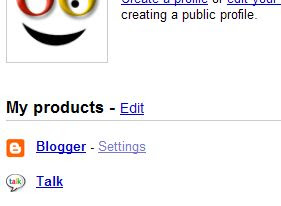 Yeah, I must admit, I never really noticed that stupid link. And if I did, I believe I must have thought it was to edit the way the page looked or was organized. Simply saying "Edit" doesn't tell us anything at all. After clicking EDIT, you come to a page that gives you some strong options. Depending what this particular Google Account has in respects to services (Blogger, Talk etc) you can delete them here. But what you want to do is Delete the GMAIL (email) account. Make sure you get everything off this unwanted GMAIL account before you do though! It will be gone forever. When you choose to delete it, it will ask you for an alternate existing email address to send a verification to and to take over the Google Account. Remember, this is only deleting the GMAIL account not the Google Account (which can be used for many other things.) Though you can delete the entire account, there is an option for that too, but I did not do it that way, it doesn't matter, if you want it all gone, delete the entire account.
Yeah, I must admit, I never really noticed that stupid link. And if I did, I believe I must have thought it was to edit the way the page looked or was organized. Simply saying "Edit" doesn't tell us anything at all. After clicking EDIT, you come to a page that gives you some strong options. Depending what this particular Google Account has in respects to services (Blogger, Talk etc) you can delete them here. But what you want to do is Delete the GMAIL (email) account. Make sure you get everything off this unwanted GMAIL account before you do though! It will be gone forever. When you choose to delete it, it will ask you for an alternate existing email address to send a verification to and to take over the Google Account. Remember, this is only deleting the GMAIL account not the Google Account (which can be used for many other things.) Though you can delete the entire account, there is an option for that too, but I did not do it that way, it doesn't matter, if you want it all gone, delete the entire account.Once the GMAIL account is gone, its association with Blogger is gone too. There is something to note, the email address that it asks you for--for "verification" can be tricky. I found Google gave me problems with entering an account it would allow me to use. It was really ticking me off, I couldn't even use my GMAIL account! (yeah I don't know what's up with that.) Finally I provided a backup account, but just for this instance to get through the steps, and it accepted it (a Windows Live one). It sent the verification and I verified. Now un-wanted@gmail.com "A" is gone, (please note you cannot use the account ever again.)
In essence all you did was, 1) invite a new Author, 2) grant him full access, logged in with new Author, 3) deleted original Author (ownd) and Blogger automatically changes your username to be the new Authors email address. Now there is no association to the old user.
However if you want to do a complete clean-up I'd recommend after acquiring full access, and removing original author, delete the unused Google Account.
Of course this whole article could have easily been summed up in a couple of paragraphs, however I found it informative to explain reasons why someone would do this, reasons why they would be unable to change the Primary Email Address and how working through Blogger, you could accomplish what you wanted. Make note that since your new "username" is also a new Blogger profile, therefore your "views" will be zero. That's the only thing you really lose. Some people may choose to not delete the other account and simply just not use it to login, but Blogger will not recognize your new account as the Owner or Primary.
wow~ long way to read though but i will read again to understand...thank you in advanced! i will try few steps first....thank again for the tips.. really want to dispose old email..
ReplyDeleteHa! This saved my life, thank you so much!! I've been trying to change that damn thing for nearly 4 months now! Thank you very much for the very well explained step-by-step.
ReplyDeleteAndy
Cool! I'm glad something on my blog helped!
ReplyDeleteThank you so much! I've been trying to find a way to merge them together (2 accts, old one and new), but every time I tried, I couldn't! Thank you again for making it so clear! Now I'll give it a try :D
ReplyDeleteThank you again so much for such well guided steps! It took me longer to find the settings than the entire process to change 2 blogs to my current!
ReplyDeleteYou don't have to totally delete the google account. You can log on to blogger with your NEW email and "remove" your OLD email the same way that you added your new one.
ReplyDeleteOMG! Your instructions and explanations were so very helpful to me. Thank you, thank you! If I knew you, I'd kiss you!!!
ReplyDeletethats was helpful to the extreme!!! Thanks so much!
ReplyDeleteIts weird that people still find this helpful, I thought the problem was fixed by now. Glad it still serves its purpose!
DeleteReally helped me a lot. Thank yoU!!!
ReplyDeleteOMG! I have spent hours trying to fix this on my own, to no avail.
ReplyDeleteI changed email awhile ago and have to access my own blog via an defunct email address since I changed to Gmail. Crazy!
THANK YOU! You're awesome for posting this.
Totally fixed my exact issue.
Yeah!
Wow, really very useful information. i like it. thanx for sharing.. keep posting. you are looking for Gmail Technical Support You can reach Acetecsupport at their Call Toll Free No +1-800-231-4635 For US/CA.
ReplyDeletethank you so much.
ReplyDelete